Windows Media Player can’t play Tivo natively. Here,
I provide you with several feasible solutions to help you play Tivo in
Windows Media Player smoothly.
TiVo has been the most widely used tool to record TV shows, movies
or stream videos on TV for enjoy. As a matter of fact, it is quite hard
to load Tivo to Windows Media Player for playback since the TiVo has its
unique copy protection which forbid you to playback them smoothly. This
article discusses an easy way to get TV shows off TiVo and converting
them to WMV format videos for playback with Windows Media Player.
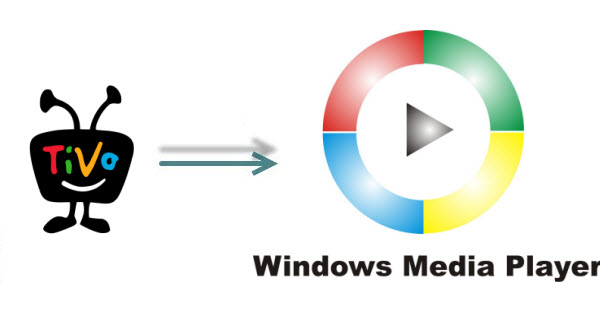
To play TiVo files in Windows Media Player, the easy solution is to
convert TiVo shows to WMV, the best format for Windows Media Player.
There are some free programs can assist you to remove commercials from
Tivo recordings, one of them is the Perl program KMTTG, but you may find
the process is too complicated or operate.
If you want to find a more simple to use video converter application, you can try Dimo Video Converter Ultimate.
The program can help you effortlessly remove DRM protection
automatically while converting TiVo files into WMV for Windows Media
Player with fast encoding speed and zero quality loss. You could get
wonderful output files and never worry about out of audio/video sync.
Besides, the program's "Trim" function lets you simply remove
commercials from TiVo recordings.
Not only Tivo files, this all-in-one software can rip Blu-ray/DVD to WMP for playback. If you're using a Mac, please turn to the Mac version.
Now, download the right program and follow the step-by-step guide to
learn how to remove protection/commercials from TiVo Recordings and get
them playback on Windows Media Player.
Free Download Dimo Video Converter Ultimate (Win/Mac):
Other Download:
- Cnet Download: http://download.cnet.com/Dimo-Vi ... 140_4-77472903.html
- Soft32 Download: http://dimo-video-converter-ultimate.soft32.com/
- Top4download: http://www.top4download.com/dimo ... imate/nsyrihrb.html
- Softpedia Download: http://www.softpedia.com/get/Mul ... rter-Ultimate.shtml
- windows7download: http://www.windows7download.com/ ... imate/bpphgnww.html
How to convert TiVo to WMP easily and quickly
Step 1. Install the TiVo converter program and run it. Drag and
drop the TiVo files to the software. Or you can also click “Add file”
button on the top of the main interface to import video to the app.
Tip: When first loading, this software will ask you to input your
Media Access Key. Simply enter your Media Access Key, and click “OK” to
confirm.

Step 2. Click "Select Format" bar and select "HD WMV" as target
format from "Format > HD Video". Or choose a common used MP4 format
for playing on all players and devices.

Tip:
a. To adjust video and audio parameters like codec, aspect ratio,
bit rate, frame rate, sample rate, you could click on "Settings" button.

b. The smart TiVo file converter additionally offers some useful
edit functions to enhance your video. For example, you can click the
Edit button to enter the Video Editor Window and then trim the video.
From the Trim workspace, you can create a custom clip from a larger
scene. To adjust the duration of your clip, move the sliders below the
screen to the start and end points you want.
Step 3. Click "Start" button to start transcoding TiVo to WMV for
WMP. Once the conversion finished, click the Open button and you can
locate the output files effortlessly. And then you can add and play the
converted TiVo shows with Windows Meia Player with ease. Hopefully it
helps. There you go, that's how you can play TiVo files using Windows
Media Player!

Editor’s Notes: If you haven’t got TiVo files ready on your Mac, and have no idea how to transfer TiVo files to Mac, just follow the steps:
1.Connect TiVo to Network
2. Make your Mac is on your network and launch TiVoDecode Manager.
3. Check your TiVo on network.
4. Transfer TiVo files to Mac
Free Download or Purchase Dimo Video Converter Ultimate:
Need the lifetime version to work on 2-4 PCs so that your
friends and family can instantly broaden their entertainment options?
Please refer to the family license here.
Kindly Note:
The price of Dimo Video Converter Ultimate for Windows is divided
into 1 Year Subscription, Lifetime/Family/Business License: $43.95/Year;
$45.95/lifetime license; $95.95/family license(2-4 PCs);
$189.95/business pack(5-8 PCs). Get your needed one at purchase page.
Related Software:
Lossless backup Blu-ray to MKV with all audio and subtitle tracks;
Rip Blu-ray to multi-track MP4; ConvertBlu-ray to almost all popular
video/audio formats and devices; Copy Blu-ray to ISO/M2TS; Share
digitized Blu-ray wirelessly.
A professional DVD ripping and editing tool with strong ability to
remove DVD protection, transcode DVD to any video and audio format, and
edit DVD to create personal movie.
An all-around video converter software program that enables you to
convert various video and audio files to formats that are supported by
most multimedia devices.
A mixture of free HD/4K video player, music player, Blu-ray/DVD player, video recorder and gif maker.
Contact us or leave a message at Facebook if you have any issues.
Related Articles:
- How to Rip DVD to AVI on Windows (10) PC or Mac
- Kindle Video Format: Convert Videos to Kindle Fire Tablet
- How to Get all DVD into Plex Media Sever for Streaming
- How to Watch 3D Films on Sunnypeak VRG10900
- Solution : How can I Play MP4 file on a Philips TV
- How to Make a GIF Animation from a Video
- How to Copy Blu-ray Collection on NAS drive for Streaming
- Steps to Convert DVD to MOV for iTunes on Mac/PC
- QuickTime H.265 – Play 4K HEVC H.265 files with QuickTime Player
- WLMP to AVI – How to Convert WLMP Files to AVI Format with Ease























